1) Open your browser and go to the router’s control panel (usually at http://192.168.1.1)
2) Go to “Setup” > “Basic Setup” and set up the following under “Network Address Server Settings (DHCP)”:
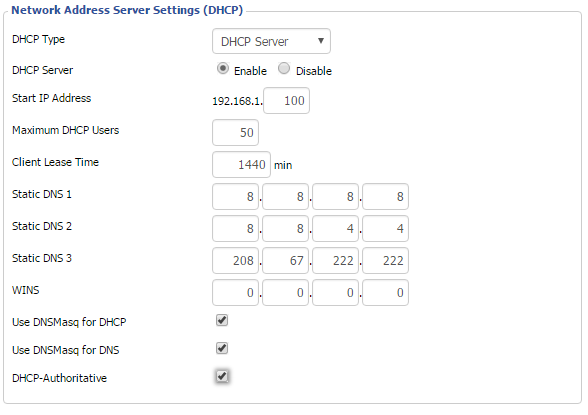
Static DNS 2 = 8.8.4.4
Static DNS 3 = 208.67.222.222
Use DNSMasq for DHCP = Checked
Use DNSMasq for DNS = Checked
DHCP-Authoritative = Checked
“Save” and “Apply” settings.
This ensures that your VPN connection won’t use your ISP’s DNS servers.
3) Go to “Setup” -> “IPV6”, set IPV6 to disable, “Save” and “Apply settings”
4) Go to “Service” -> “VPN” and enable “Start PPTP client”
5)
Set “Server IP/name” = fr.le-vpn.com (you can use any server from this list: https://www.le-vpn.com/clients/knowledgebase.php?action=displayarticle&id=240&language=english )
In “MPPE Encryption” insert “mppe required, stateless”
Set “NAT” to “Enable”
In “User Name” type your Le VPN username
In “Password” type your Le VPN password
“Save” and “Apply Settings”. Sometimes the router needs to be rebooted.
6) Test that VPN is working in “Status” > “PPTP” – you should have the following message “Client: CONNECTED SUCCESS”



