Installation from Amazon App Store
– Visit Le VPN’s app store page HERE
– Log in to your Amazon account
– Click on the Le VPN icon
– Click on “Deliver” in the top right-hand corner. Le VPN’s app will be automatically downloaded on your Firestick.
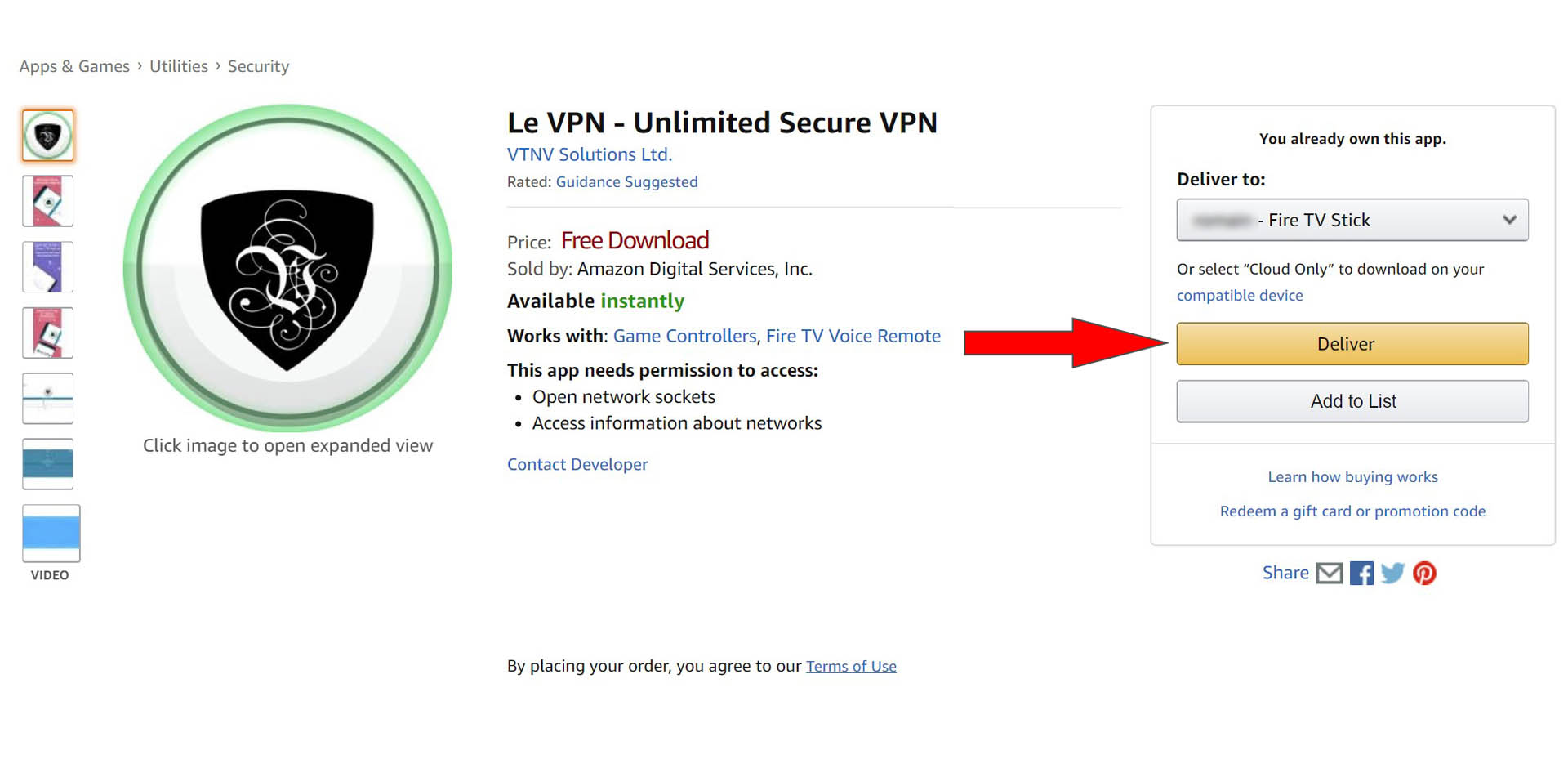
Installation from the Fire TV Stick
– From the main page of your Fire TV Stick scroll to far left to the magnify glass. Enter “Le VPN” and validate your search.

– In the results page, look for “Le VPN” and click on it.
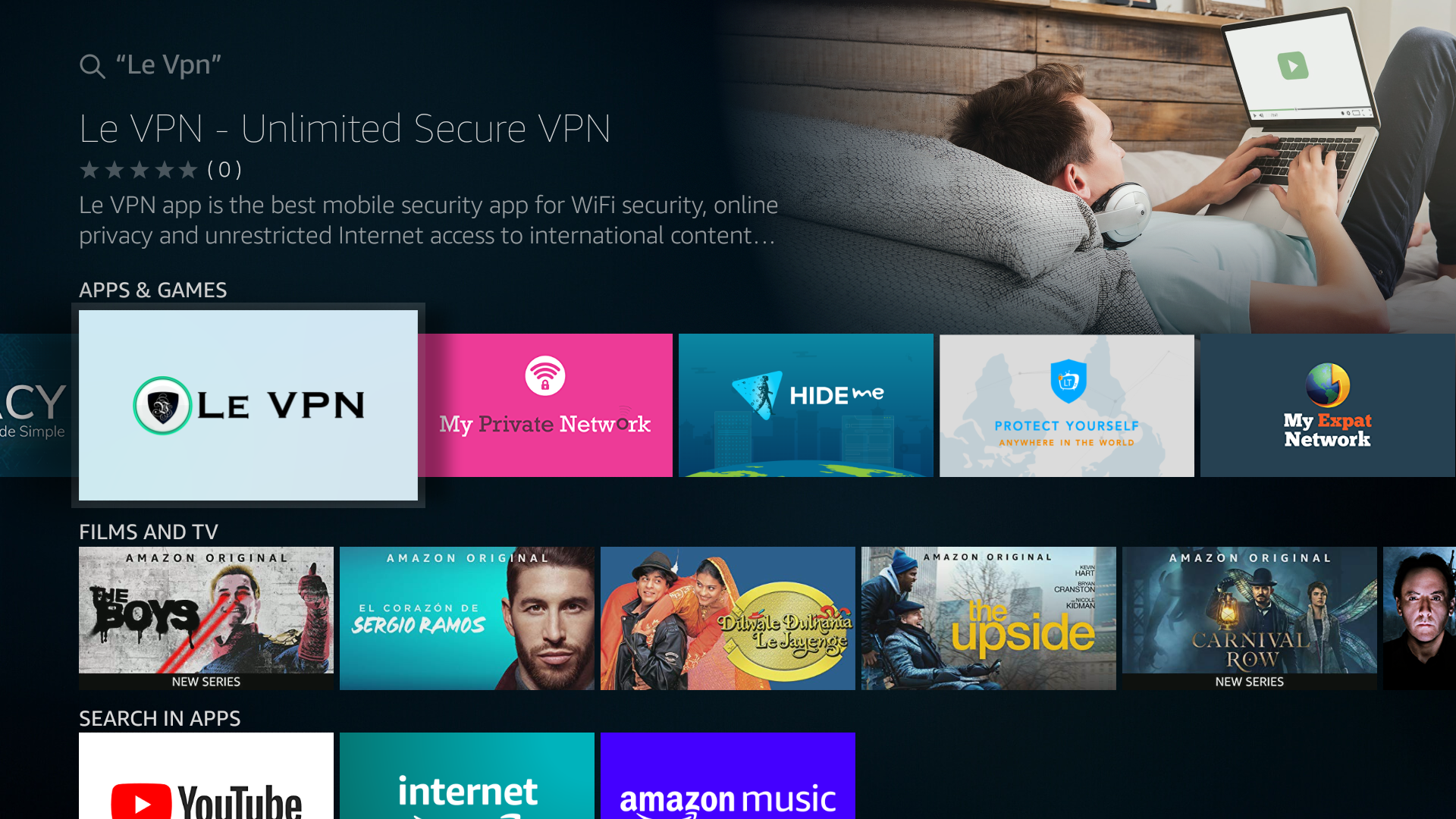
– it will open the download page, click on the yellow “Download” icon.

– Once the download finished, click on “Open”.
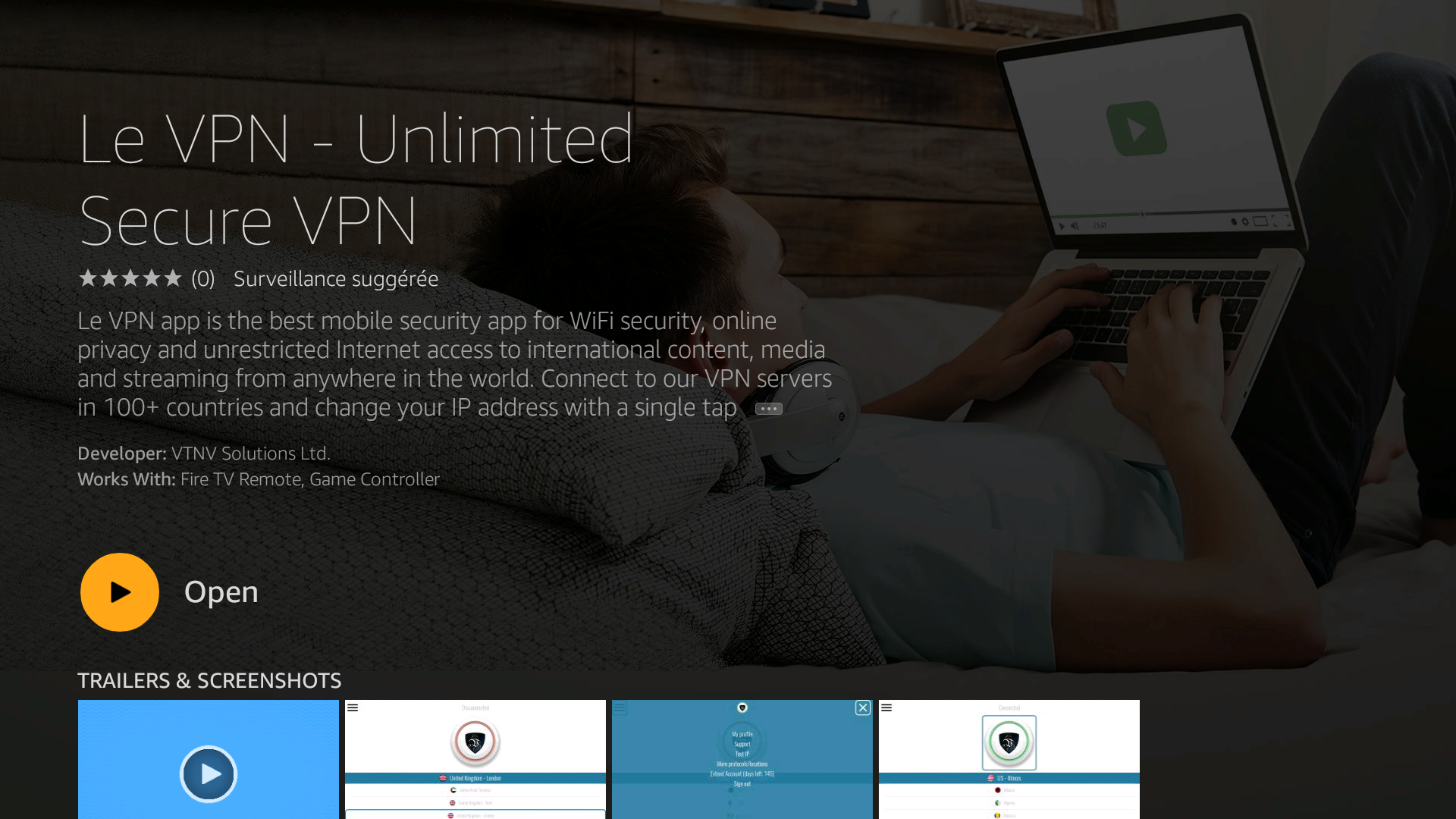
– Now enter your Le VPN credentials.
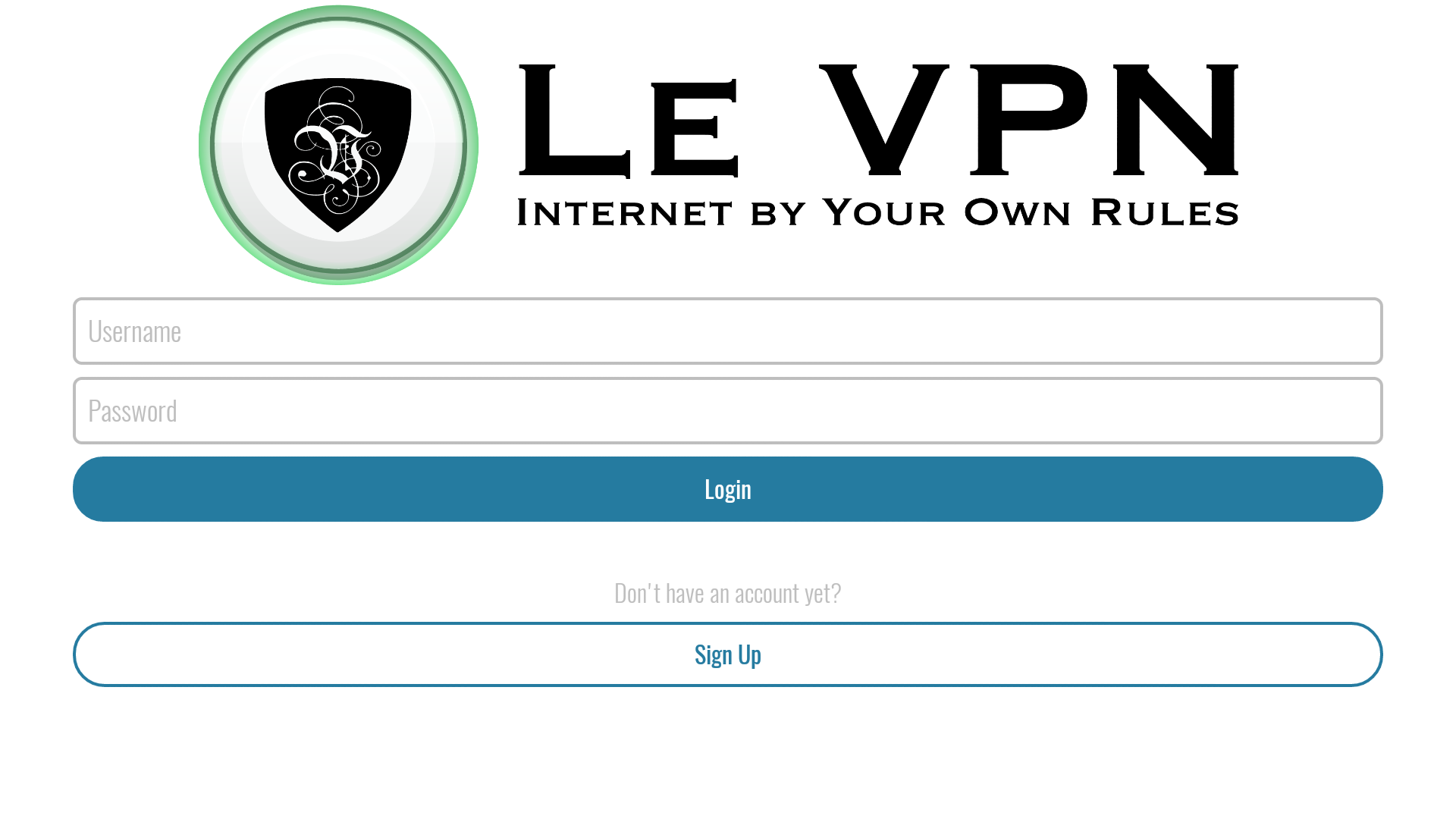
– Once logged, select the country you want to be connected to.

– Click on the main button of the app to connect to this server (the big red circle), a confirmation request will pop up, answer “OK”.
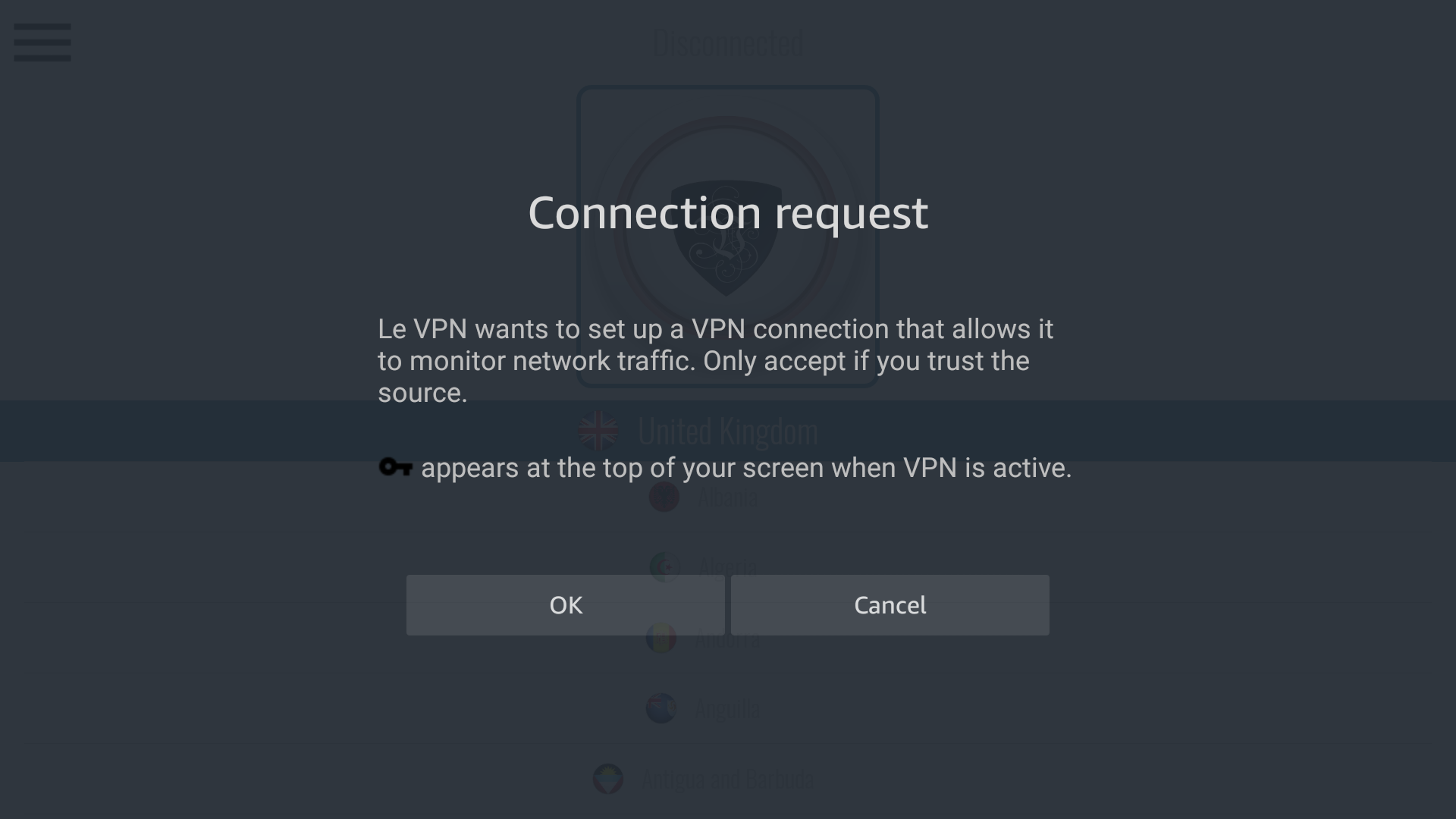
– You are now connected.

Uninstallation
– Access the settings and click on “Applications”

– Click on “Manage Installed Applications”

– Look for “Le VPN”, click on “Uninstall”, and then validate.





