WireGuard installation and set up
1) Download the WireGuard application from the AppStore.
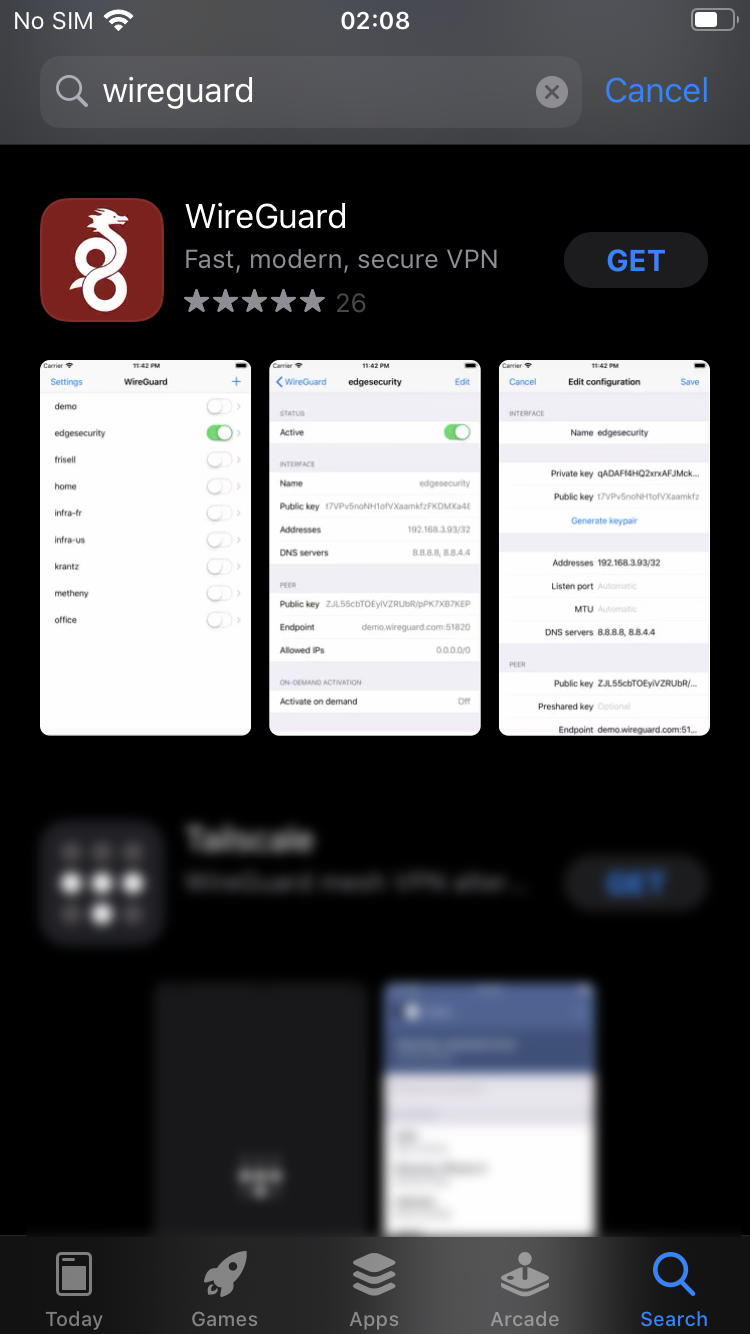
2) From your computer, visit Le VPN client area HERE. In case of multiple subscriptions please choose the one you wish to use.
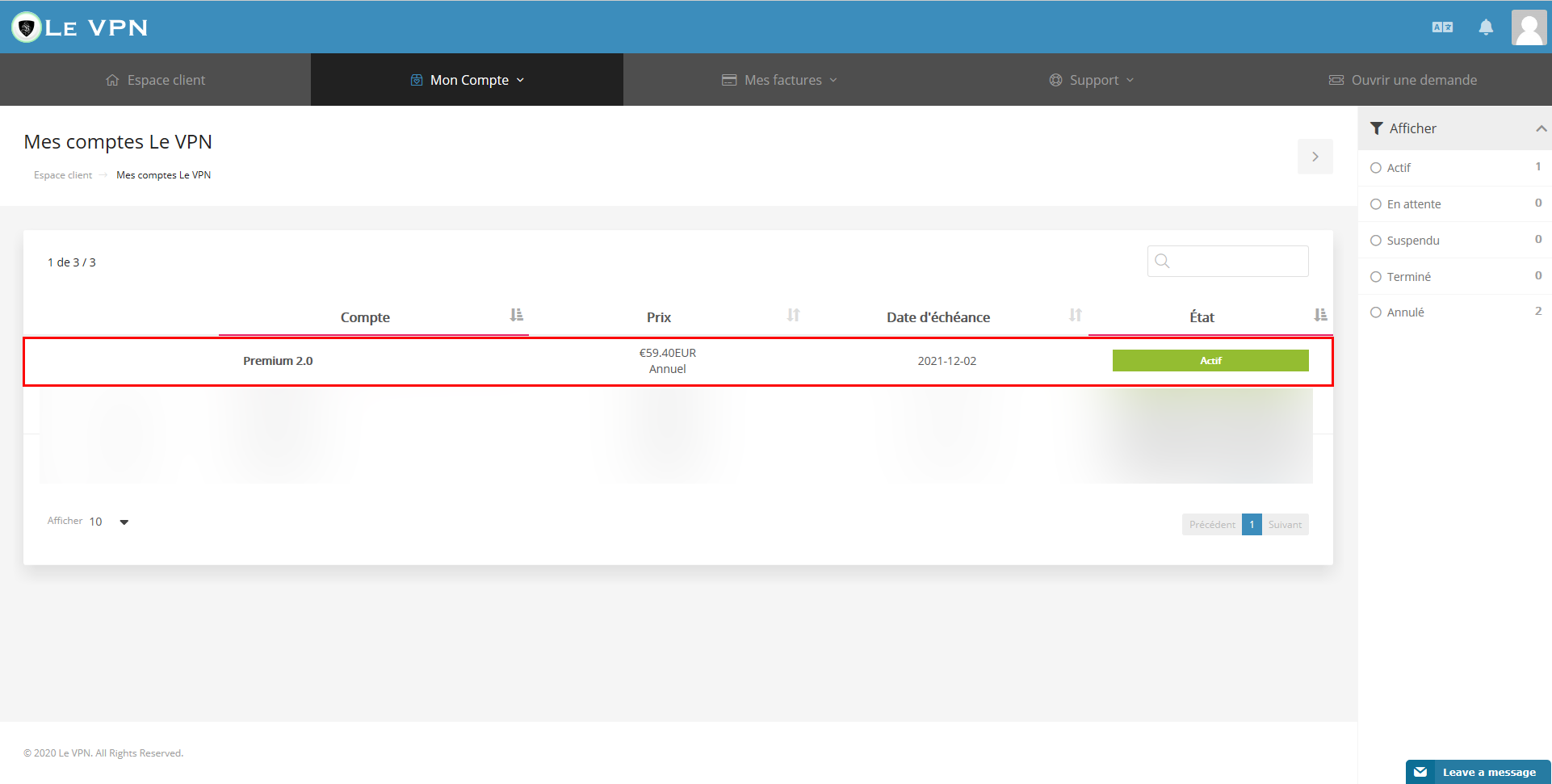
3) In the right part of the page:
A. First, select one of your 5 available identities. Please keep in mind that one WireGuard identity can have only one active connection to any server. For simultaneous connections to the same server please use different identities.
B. Select the country you want to be connected to.
C. The QR code will be needed for the set up.
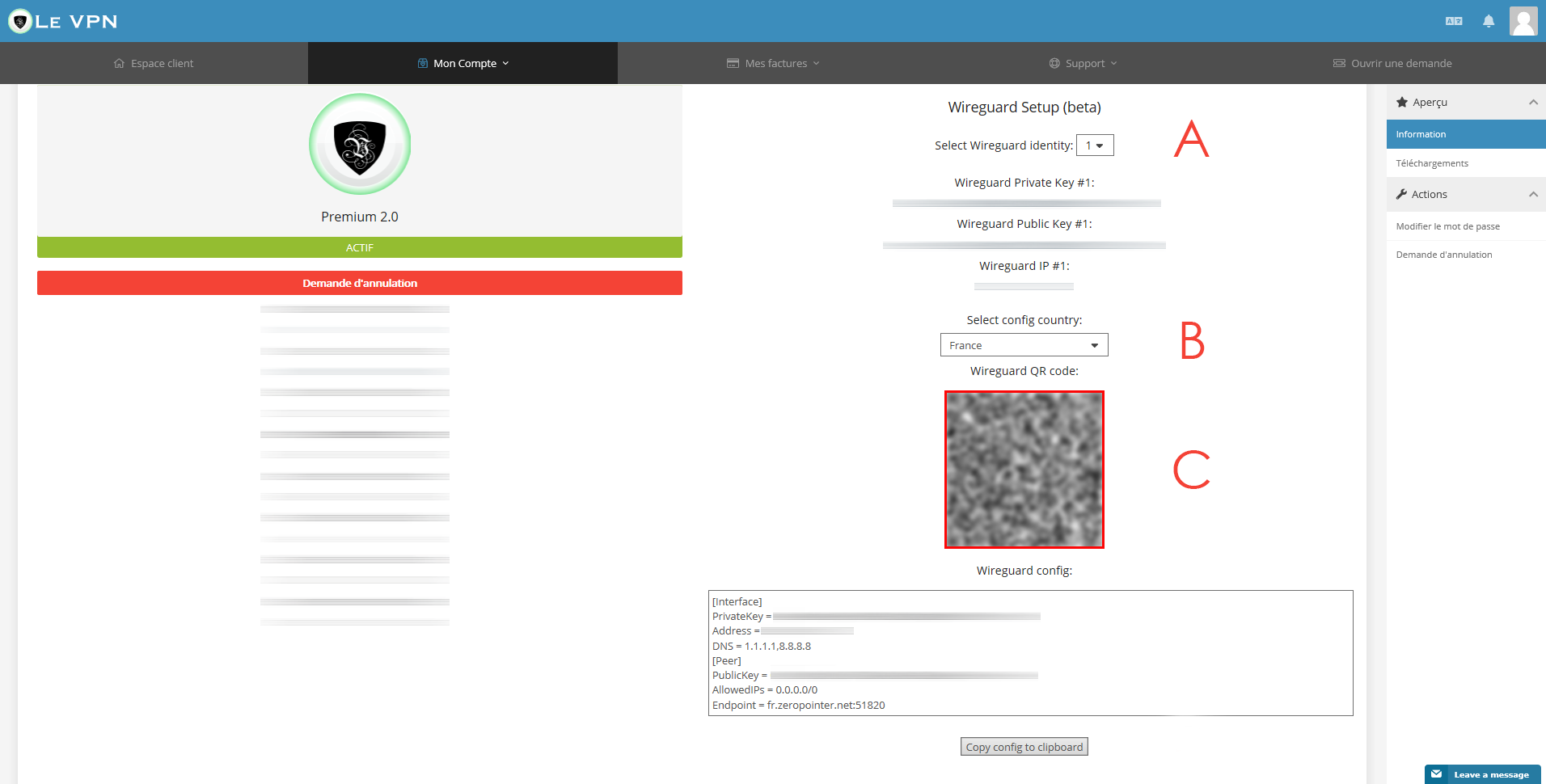
4) From the WireGuard app, click on "Add a tunnel".
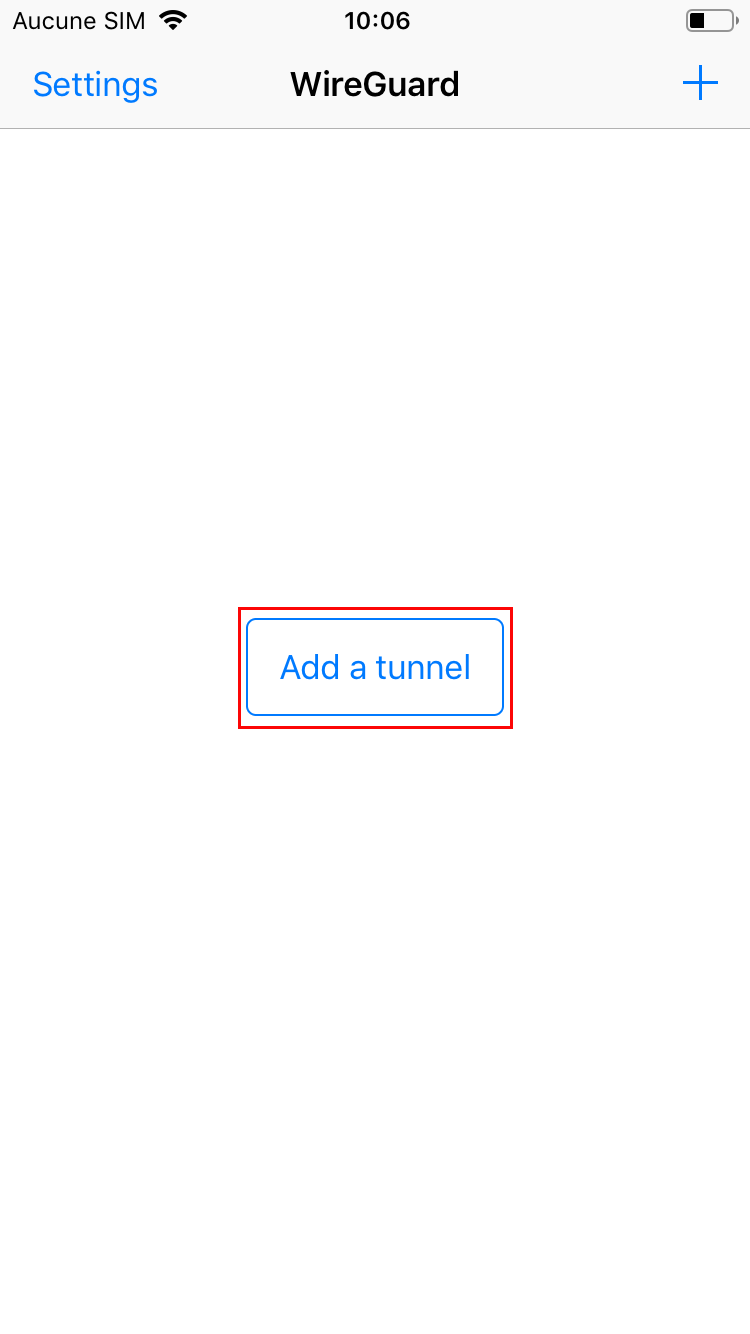
5) Tap on "Create from QR Code".
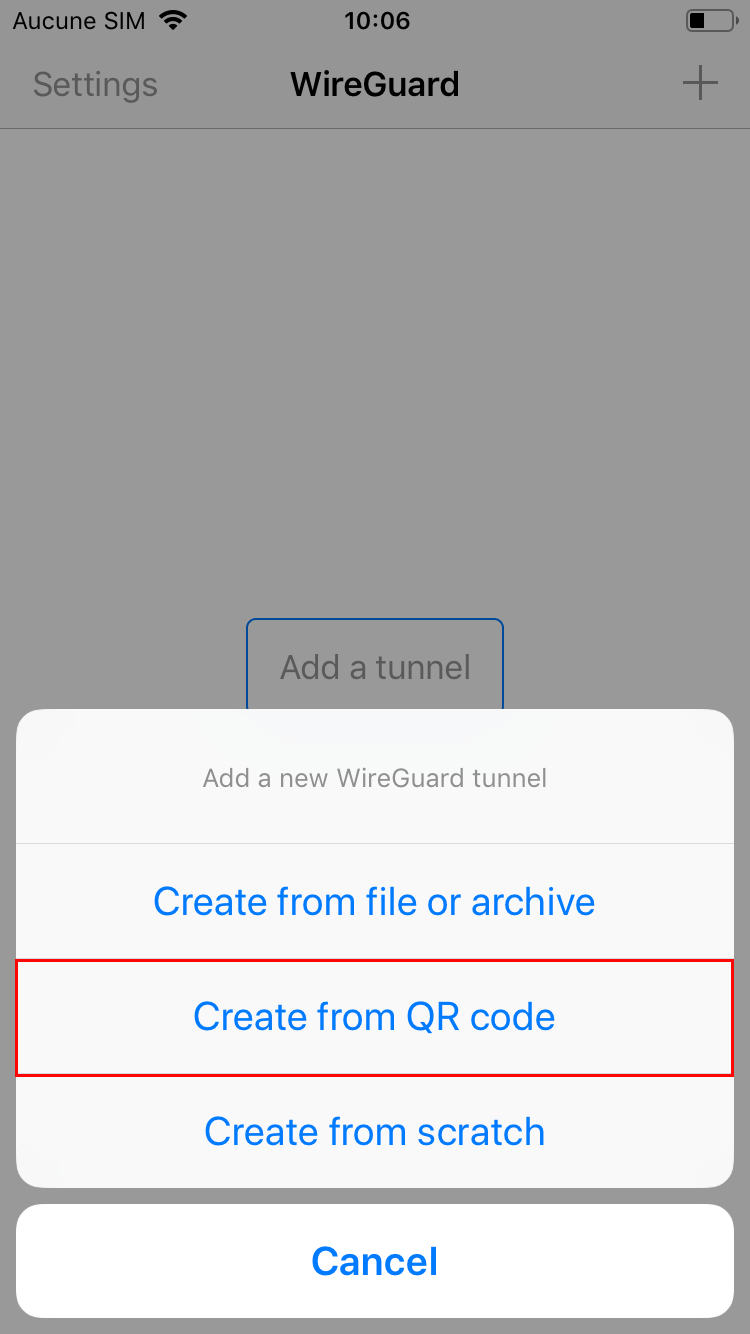
6) Scan the QR Code displayed in your client area. Once done, you will have to name this connection.
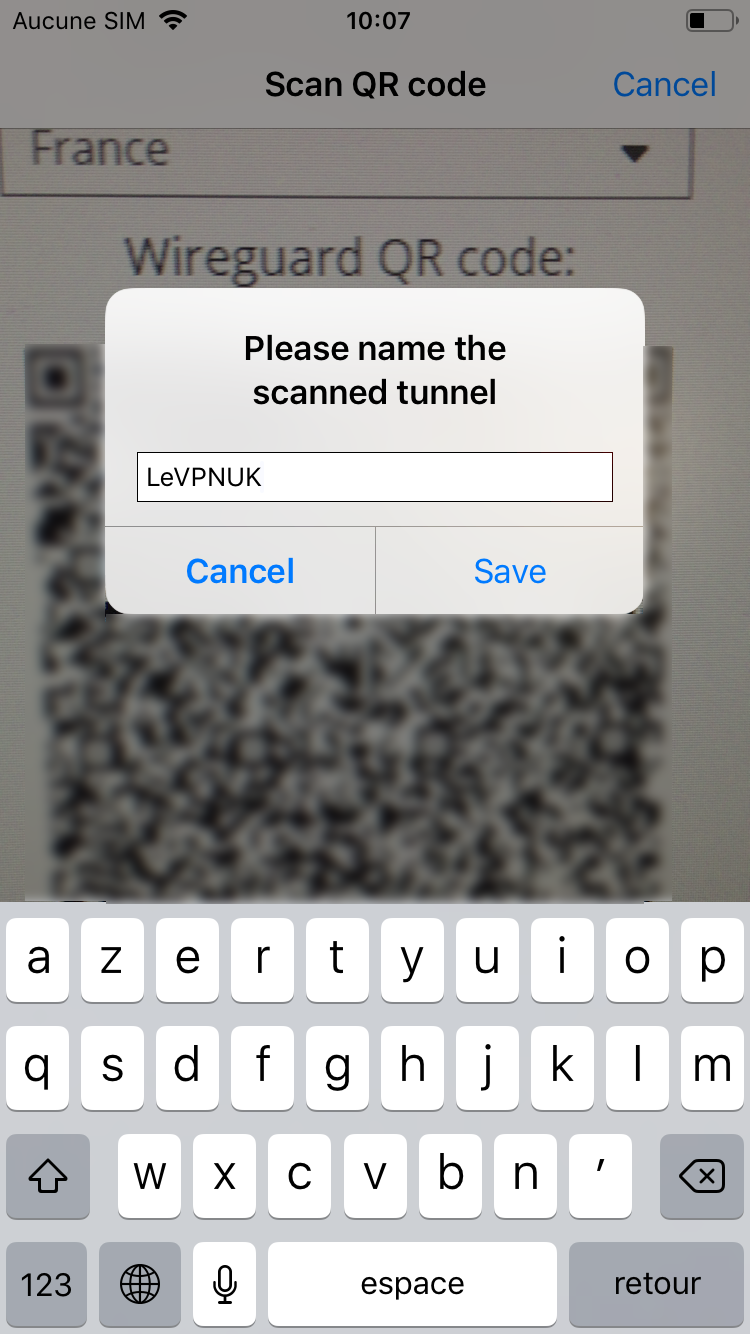
7) When WireGuard app asks for the authorization to create the connection, tap on "Allow"
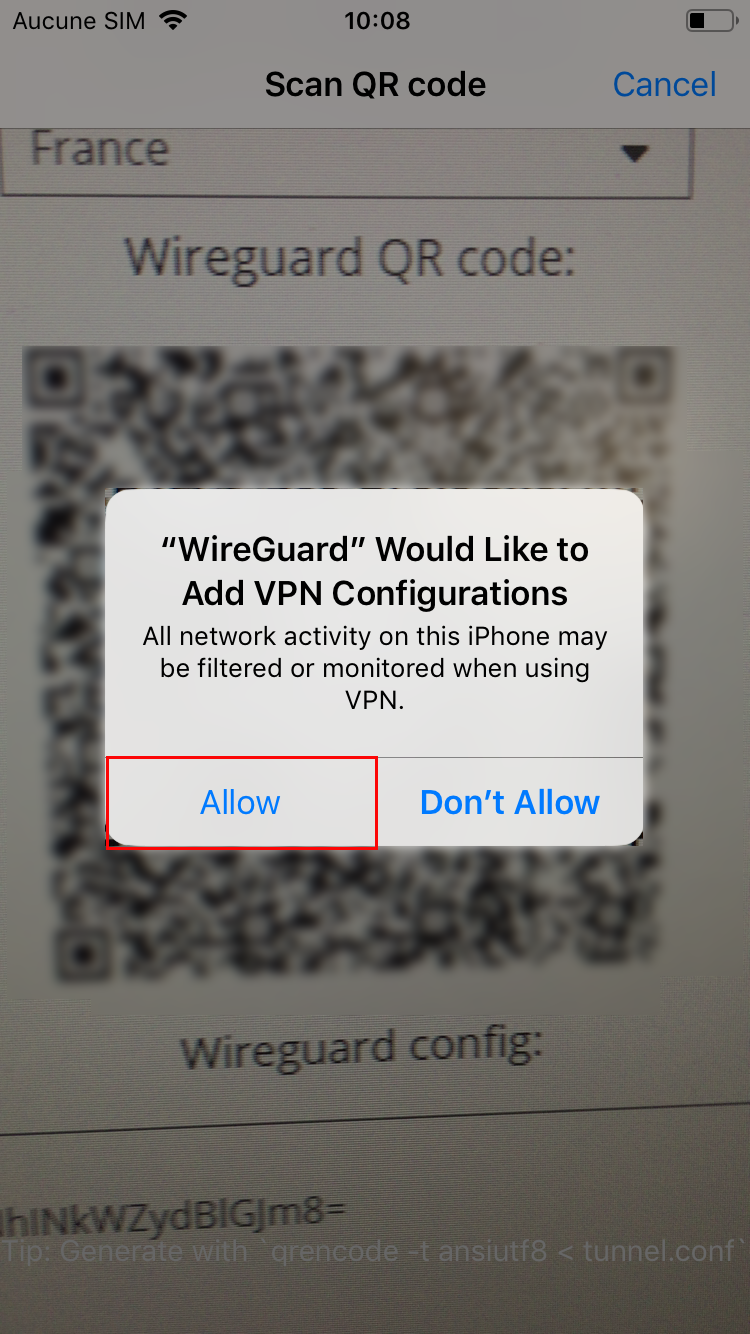
Connecting
1) Click on the activation button in front of the newly created connection.
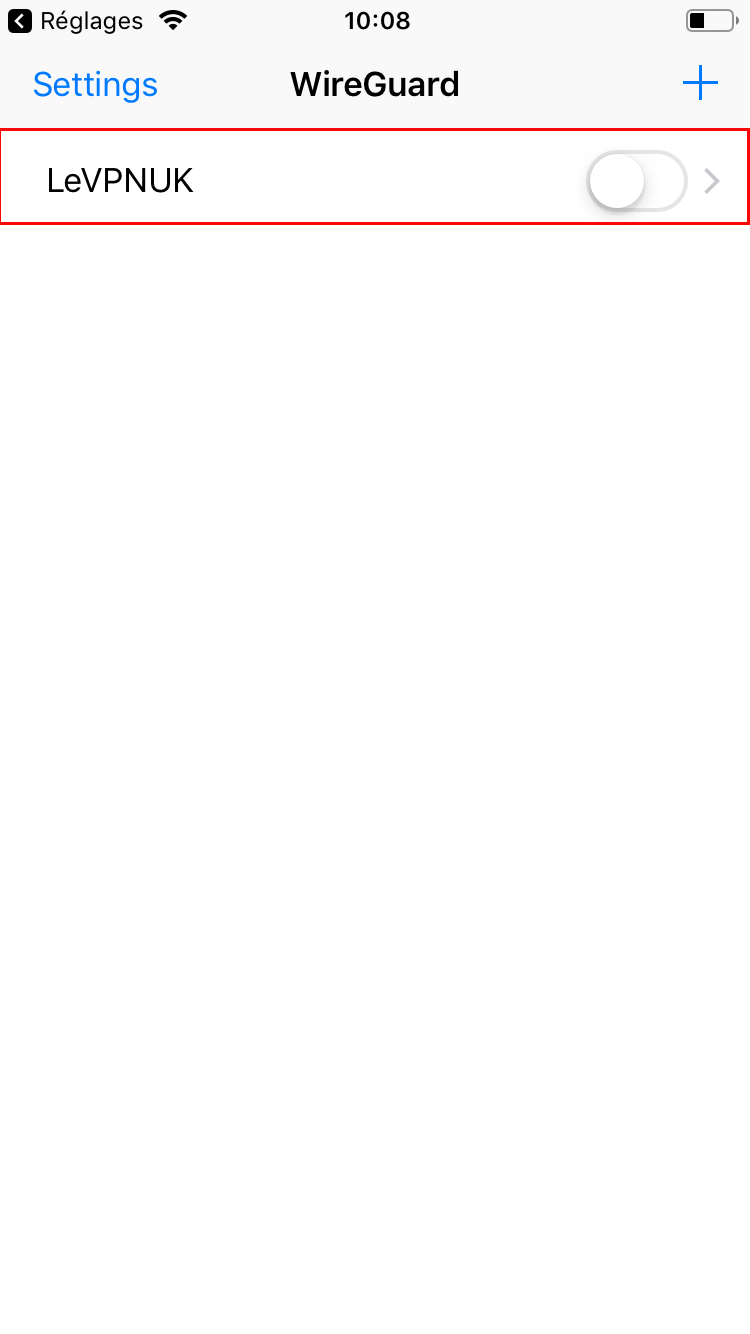
2) Once connected the button will turn green.
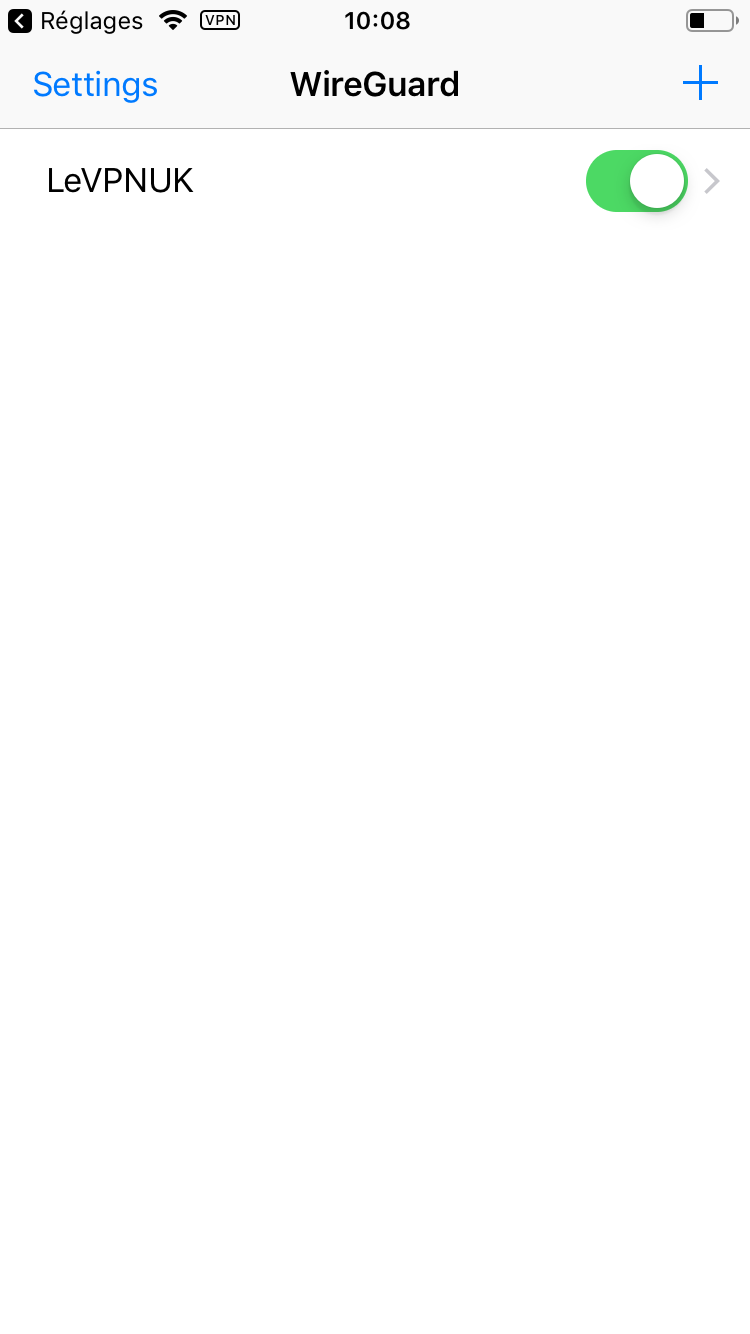
If you need any further assistance, please contact us via Live Chat or submit a ticket to our Support team.
