Set up
1) Open the notification center by sliding your finger on the screen from top to bottom. On this screen, tap on the gear.
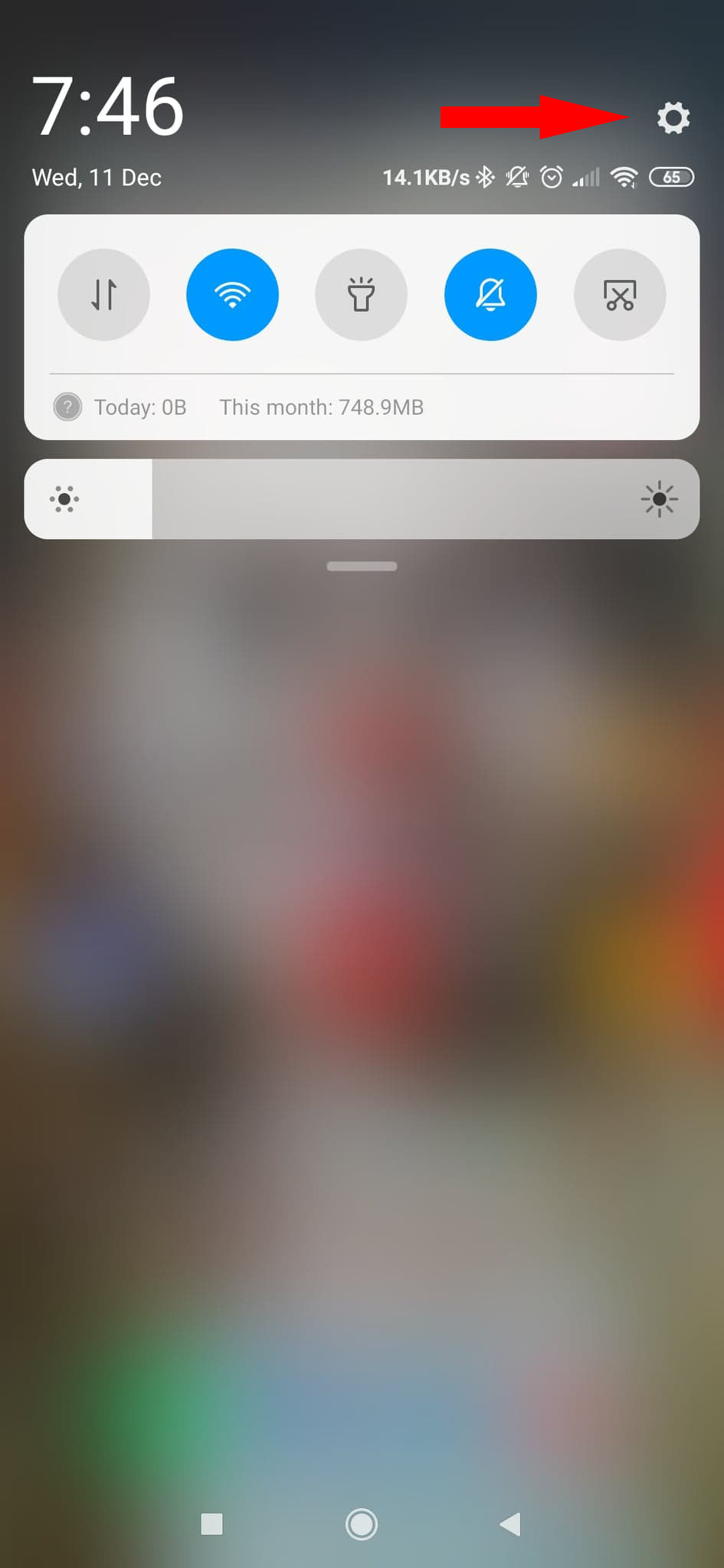
If you have an older version of Android, you may need to access the phone settings via the dedicated application ("Settings") from your application list.
2) Once in the settings, select "VPN".
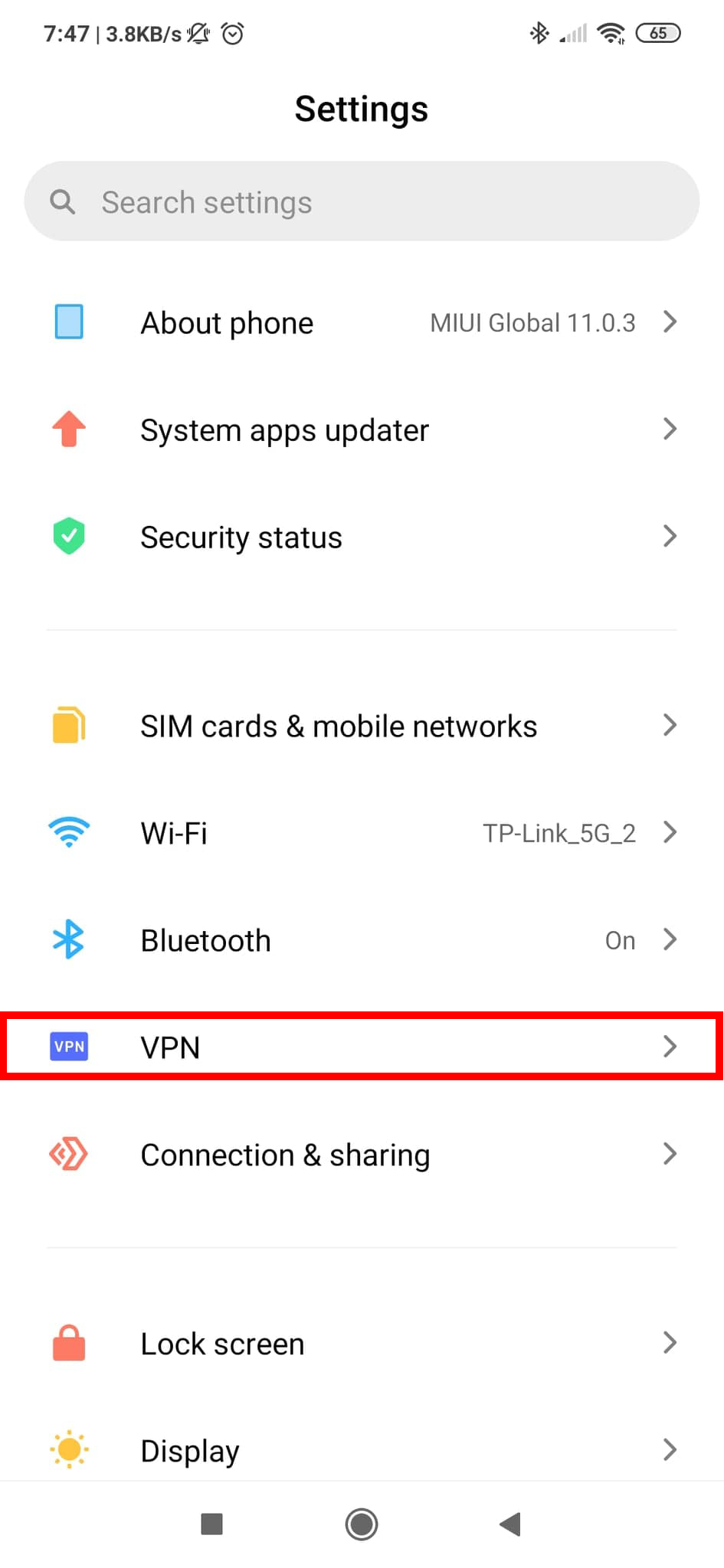
3) Tap on "Add a VPN".
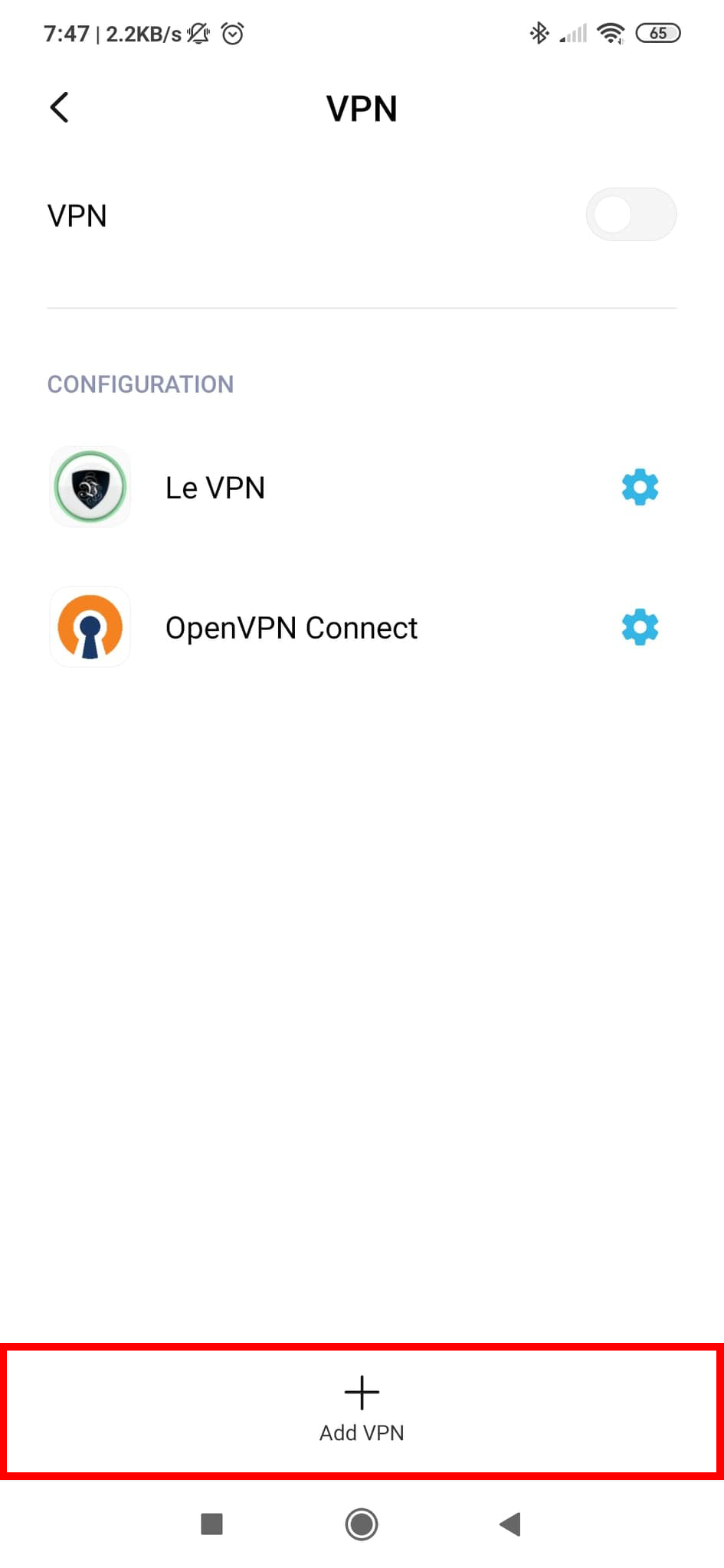
4) Fill in the VPN connection settings as follows:
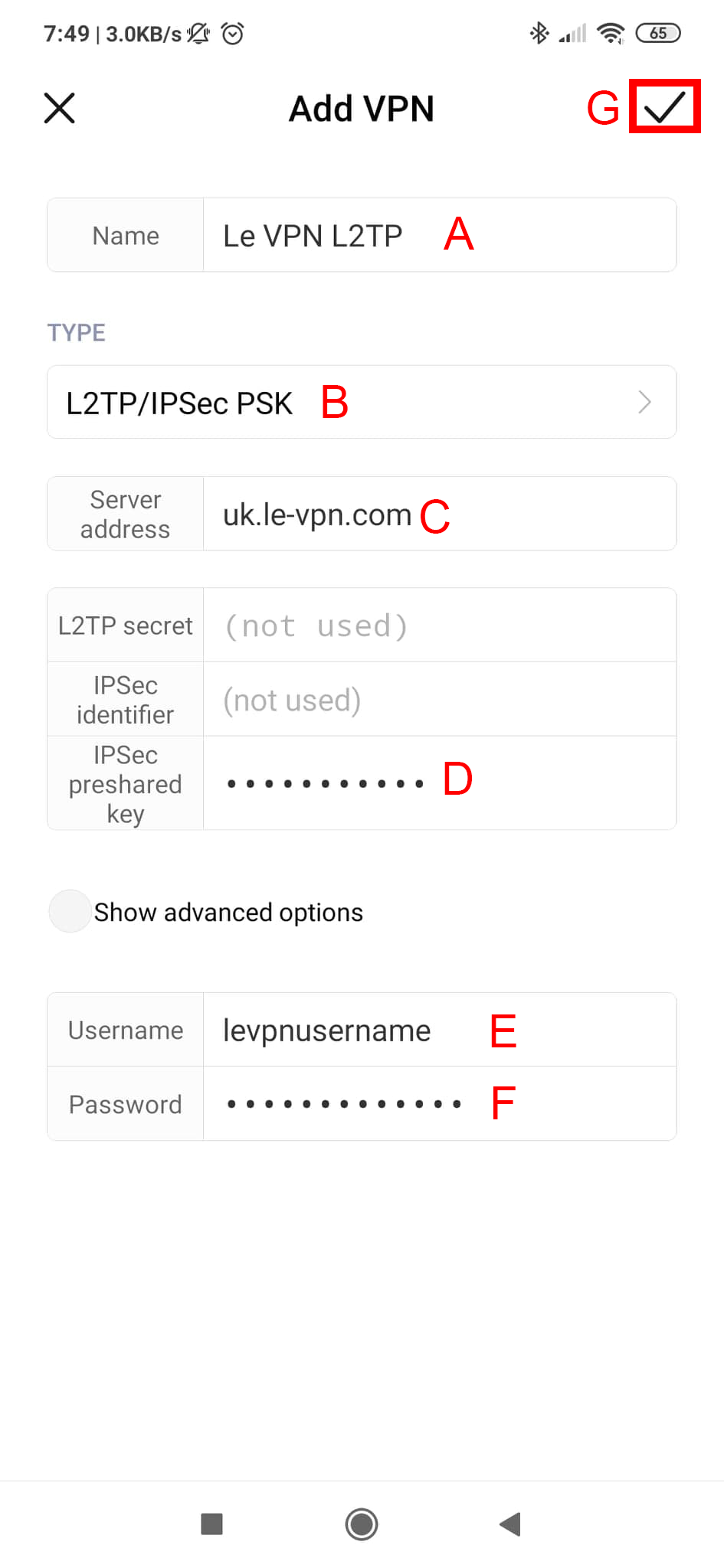
A) Enter the name of your choice
B) In type, choose L2TP/IPSec PSK
C) You will find the other addresses of our servers HERE
D) The pre-shared key is: levpnsecret
E) Enter your Le VPN username
F) Enter your Le VPN password
G) Don't forget to save this connection.
5) Back to the "VPN" screen, tap on the name of the connection you just created.
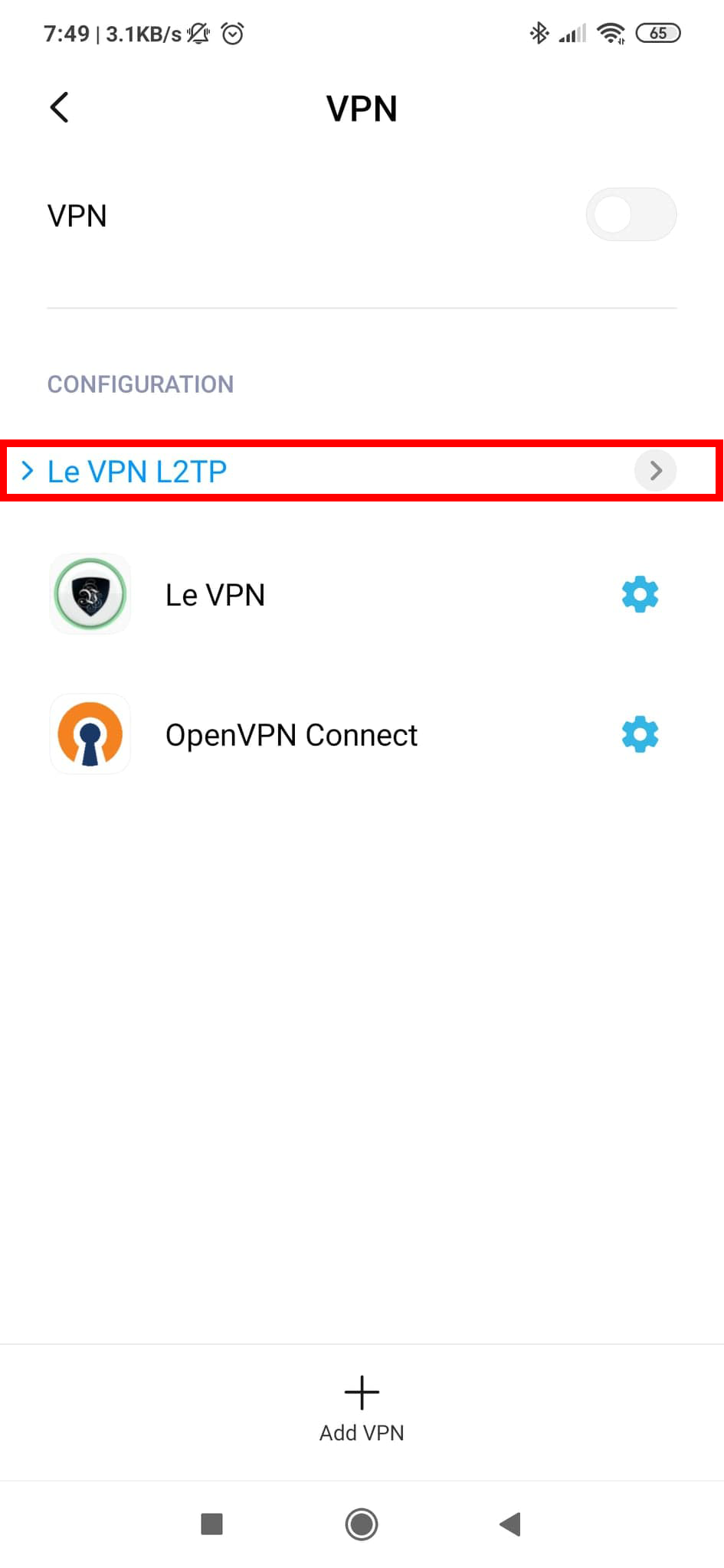
6) Activate the connection by tapping on the slider icon. After a few seconds, you will be connected to our VPN service.
If you need any further assistance, please contact us via Live Chat or submit a ticket to our support team.
