Set up
1) Tap on the "Settings" icon

2) Tap on "General"
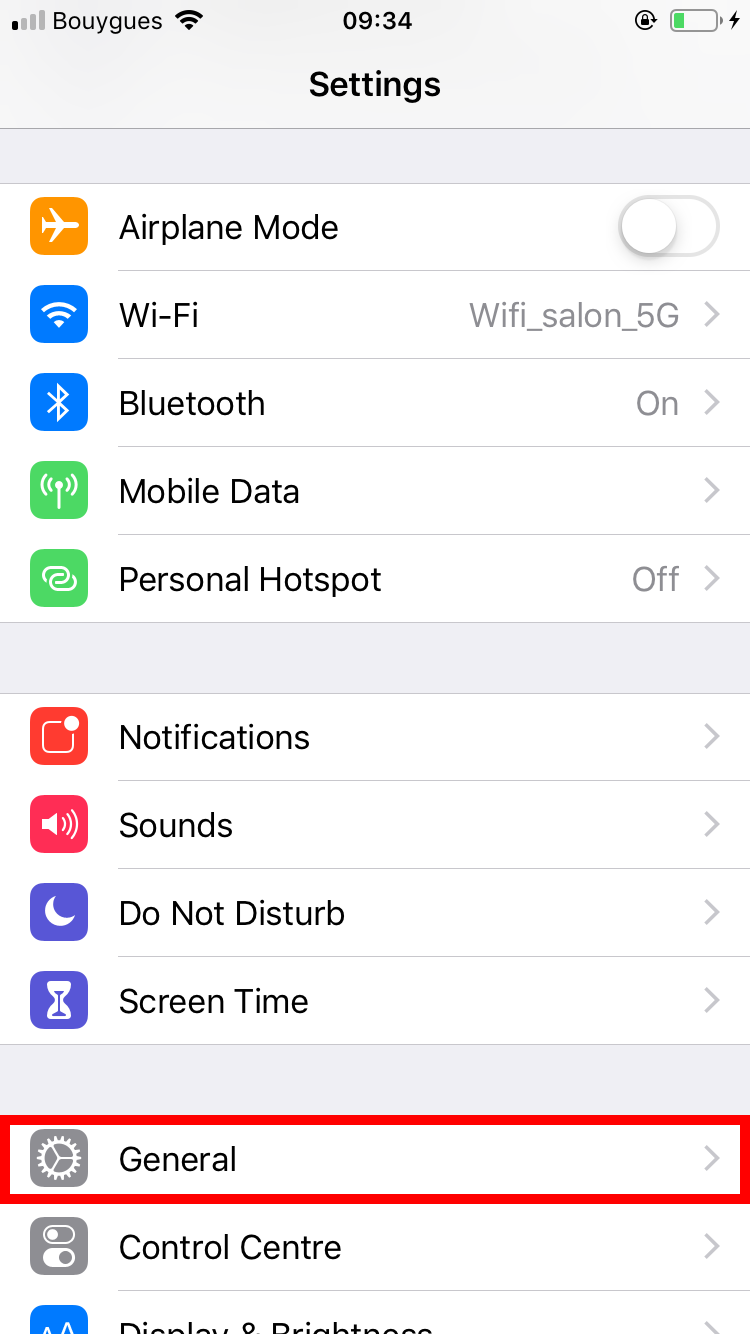
3) Tap on "VPN"
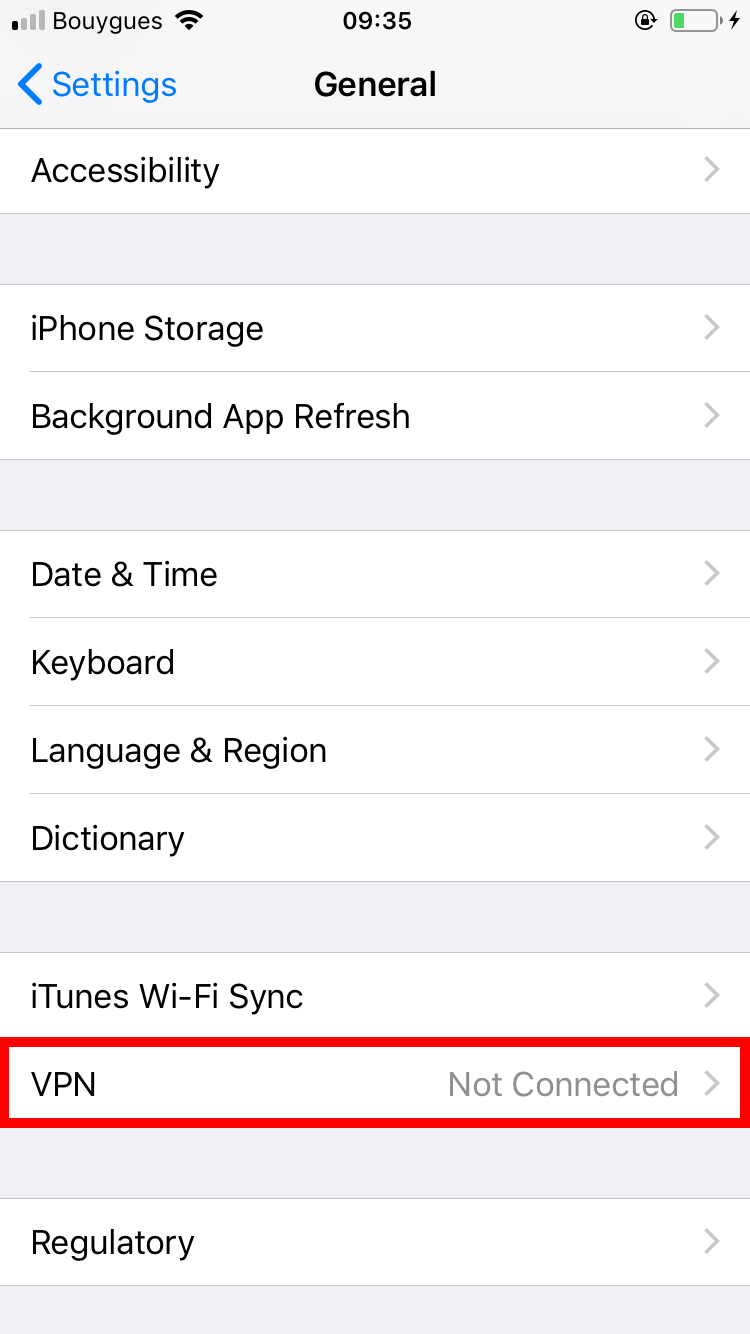
4) Tap on "Add VPN configuration"
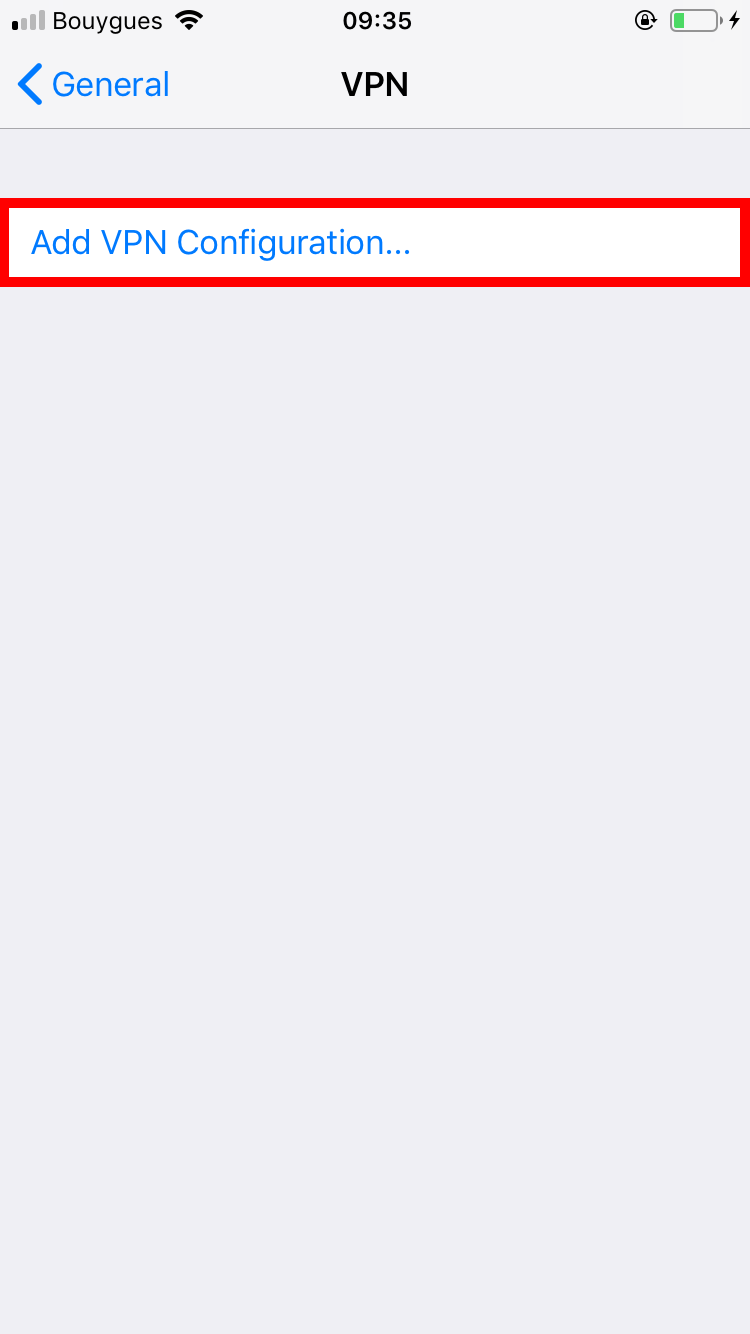
5) Fill in the configuration page as follows:
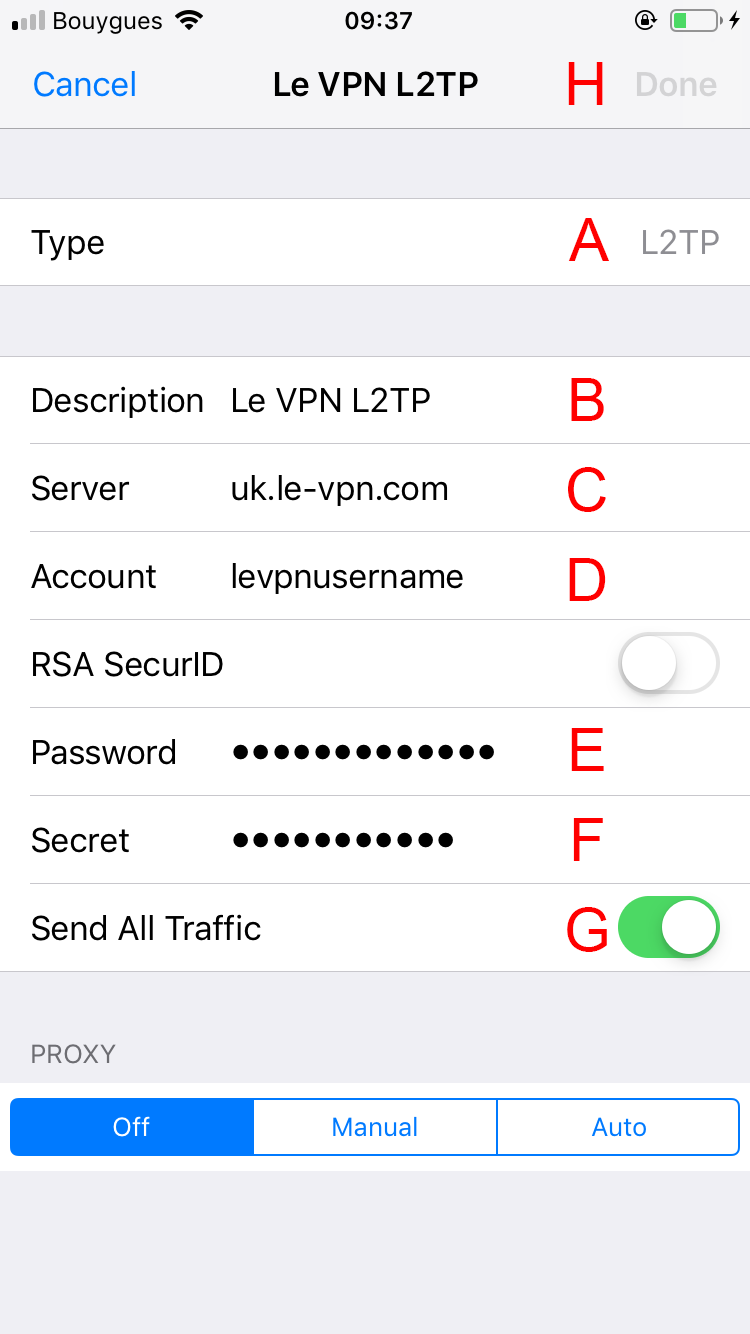
A) In "Type ", choose "L2TP "
B) Enter the connection name you want
C) Other servers are available HERE
D) Enter your Le VPN username
E) Enter your Le VPN password
F) The pre-shared key is: levpnsecret
G) Keep "Send all traffic" ON
H) Tap on "Done"
Connection
1) You will now be back at the "VPN" screen. Please connect to our service by sliding the VPN ON/OFF button to the ON position.
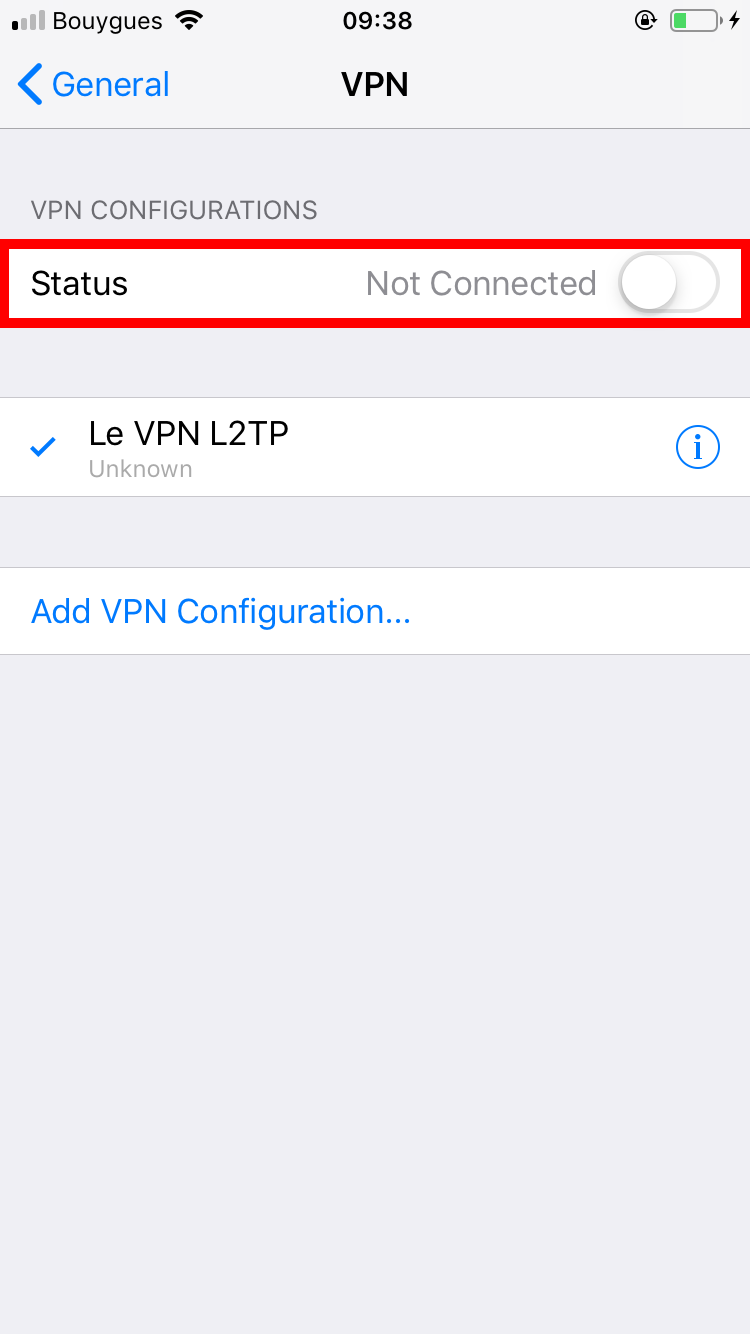
You are connected!
If you need any further assistance, please contact us via Live Chat or submit a ticket to our support team.
