New OpenVPN configuration files
We have made some important changes in our OpenVPN configuration files and we need you to follow a few easy steps to update them on your side.
You can either update your current configuration files with the tool we made for this, or you can delete and reinstall these files.
Updating your already installed files with our dedicated tool
1) Download the "Ovpn files updater" HERE. The download should be visible in your "Downloads" folder.
2) Double click on it to launch the process.
3) Due to the tool's functionalities, it is possible that it triggers the Windows' Smartscreen.
In this case, click on "More info", and then on "Run anyway". It is totally safe.
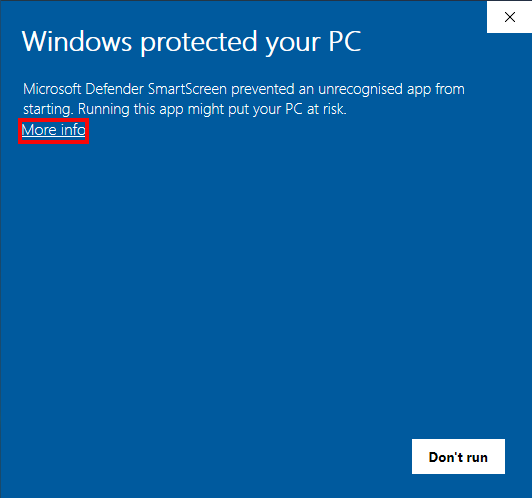
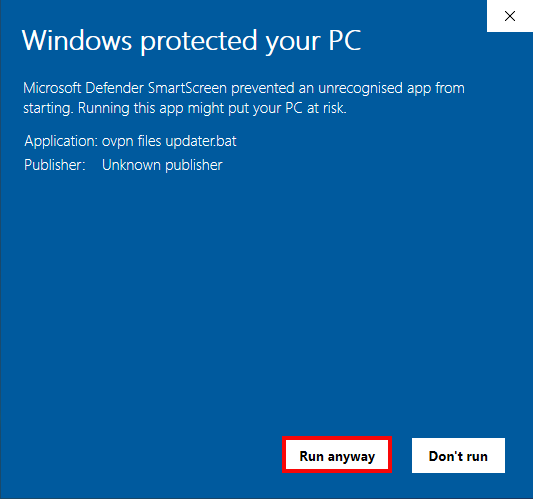
4) The tool will start to update all the files in OpenVPN GUI config folder. Wait until the tool closes itself.
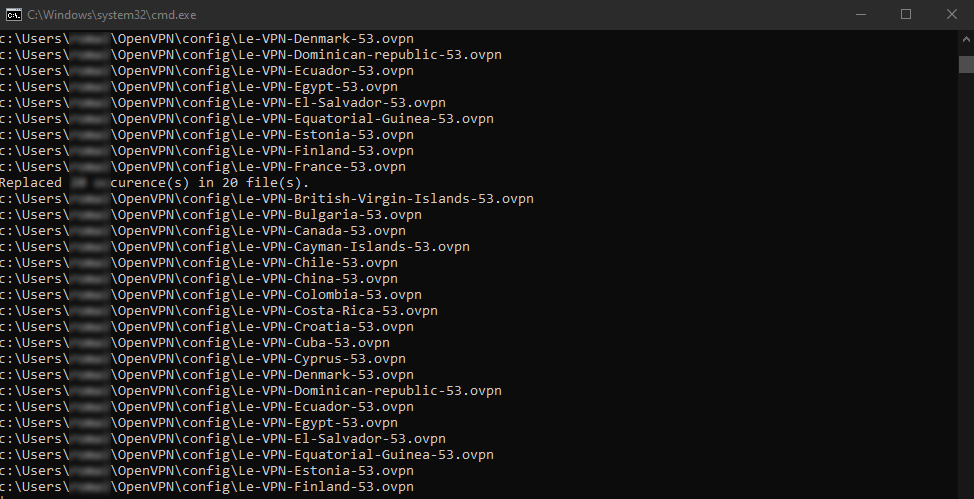
5) Now your OpenVPN config files are up to date and you can connect as usual.
Updating your ovpn files by replacing them
If you don't want to use the update tool, you can do the same thing manually.
1) Access your OpenVPN GUI config folder: C:\Users\Your Windows Username\OpenVPN\config
2) Delete all of the .ovpn configuration files related to Le VPN from this folder
3) Download the latest Le VPN's OpenVPN config files HERE (Files for old OpenVPN versions can be found HERE)
4) Extract the archive you just downloaded, and copy the ovpn config files you are interested in into the OpenVPN GUI's config folder.
If you need any further assistance, please contact us via Live Chat or submit a ticket to our Support team.
